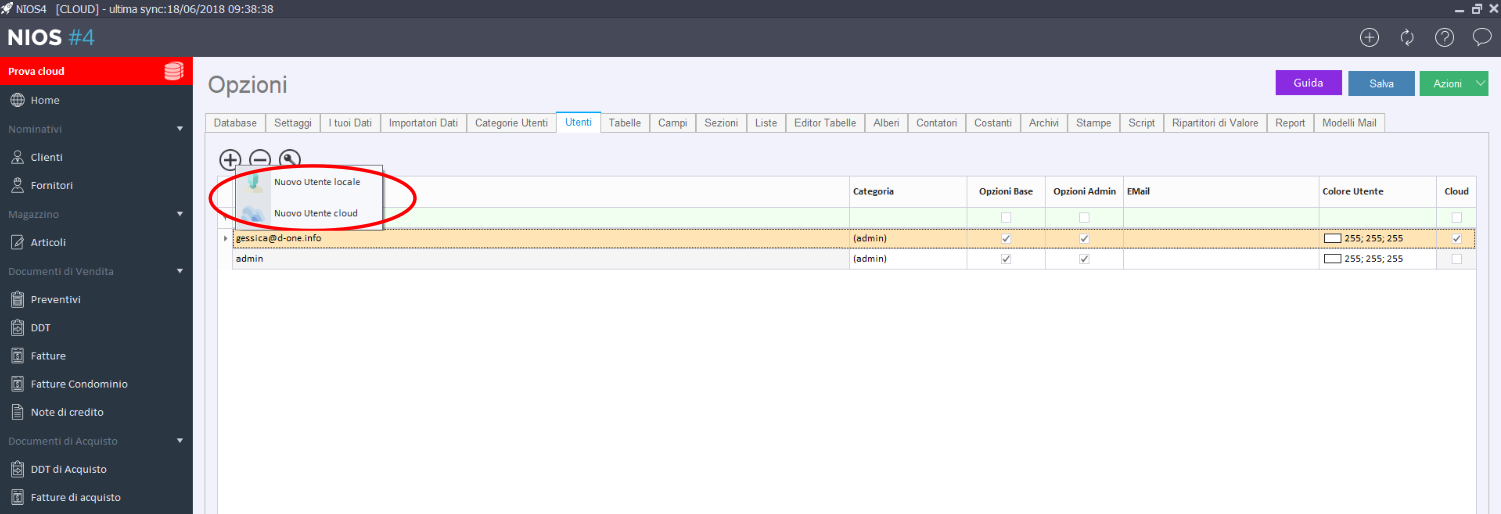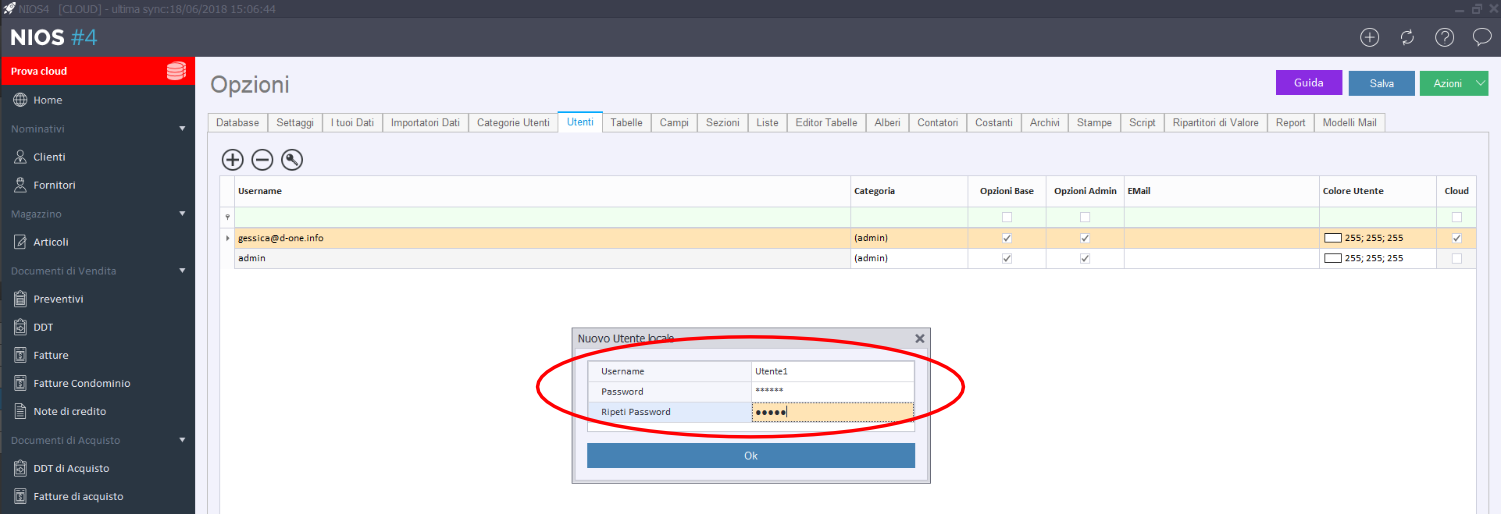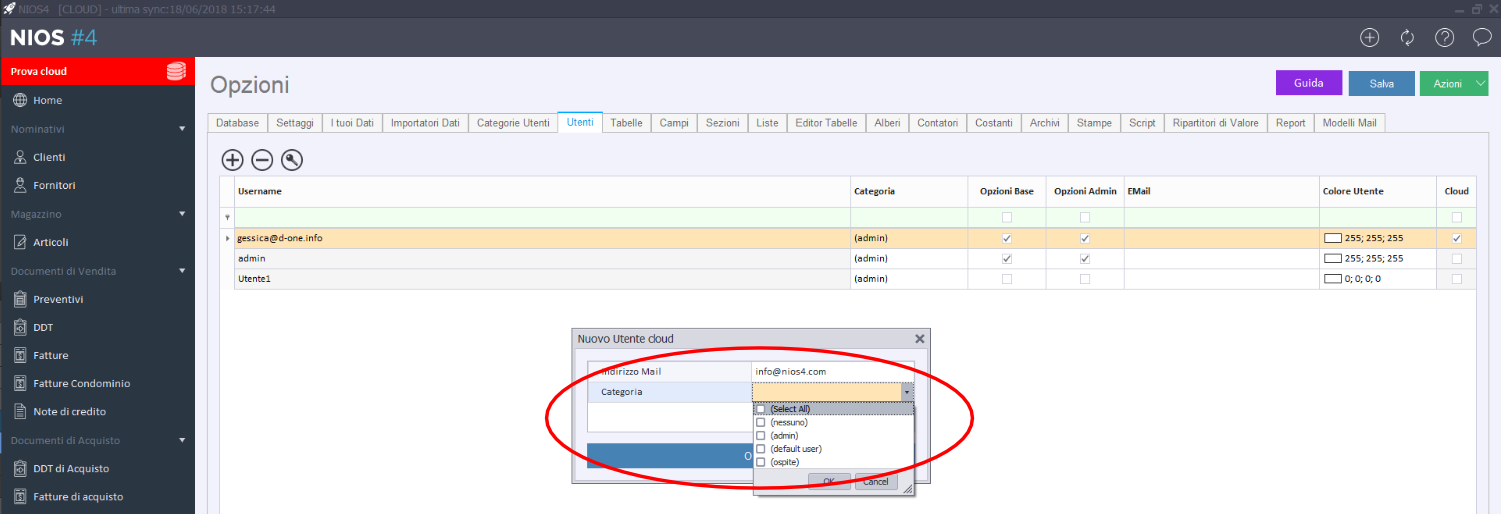It's possible to manage your network sharing your database with your collaborators. Indeed you can create the number of users that you want and to allocate them different permits type and/or the record cards that they can view and modify.
Let's see together what are the steps to create users:
- Go to options menù
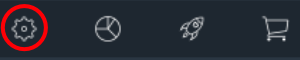 and follow the path shown in the following image: Users ==>
and follow the path shown in the following image: Users ==>  ==> New local User or New cloud User.
==> New local User or New cloud User.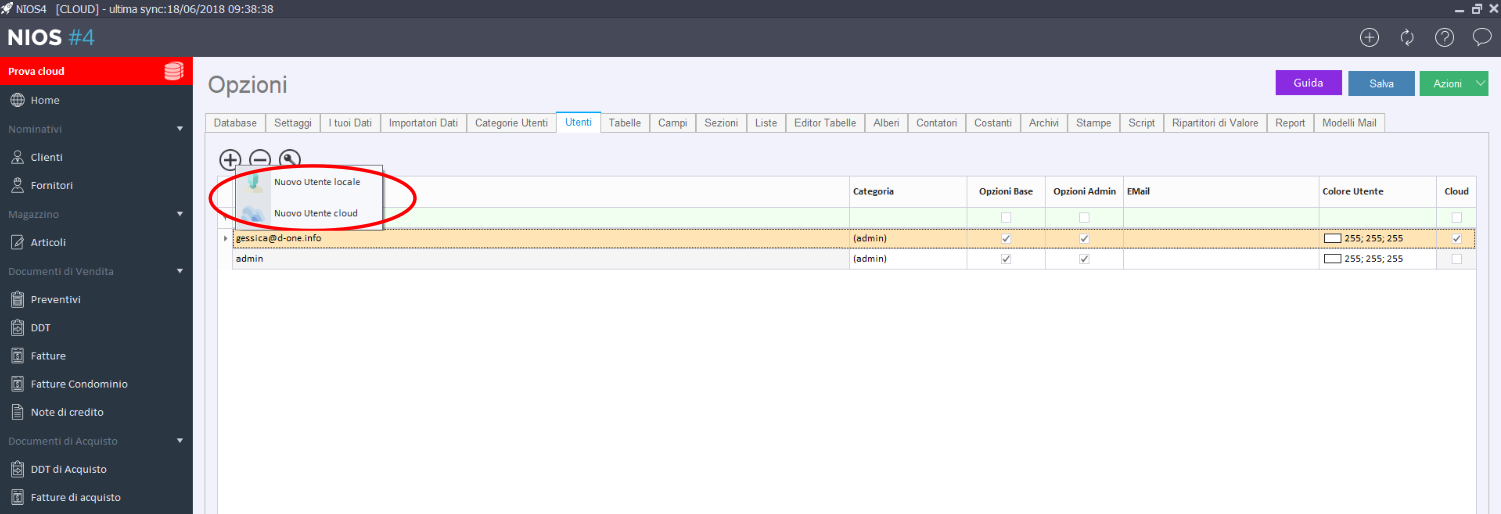
- New local User: it's a user that can login to databse just in local.
- New cloud User: it's a user that can login to cloud database from all devices.
- Create a local User: choose new local user and enter username and password and press on ok. User will be add.
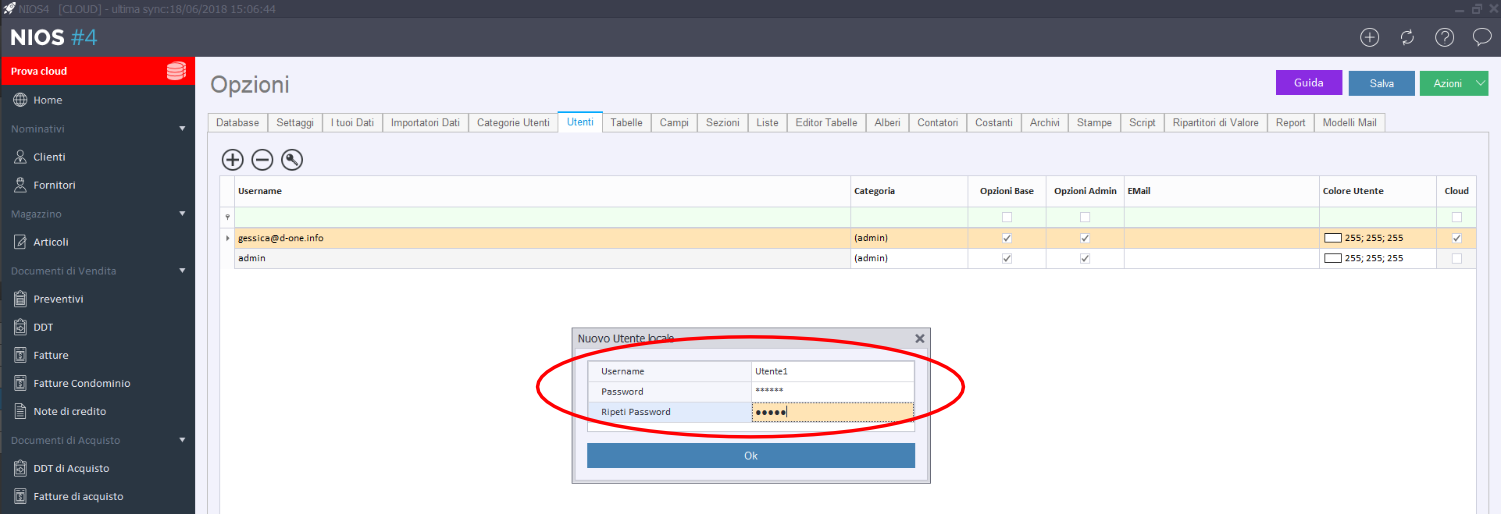
- After you have to assign the category.
- Enable or disable the permissions for the basic and admin options. Basic options allow only the insertion of data, admin options also allow to chnge the structure.
- Create a cloud user: choose new cloud user, enter his e-mail and choose the category.
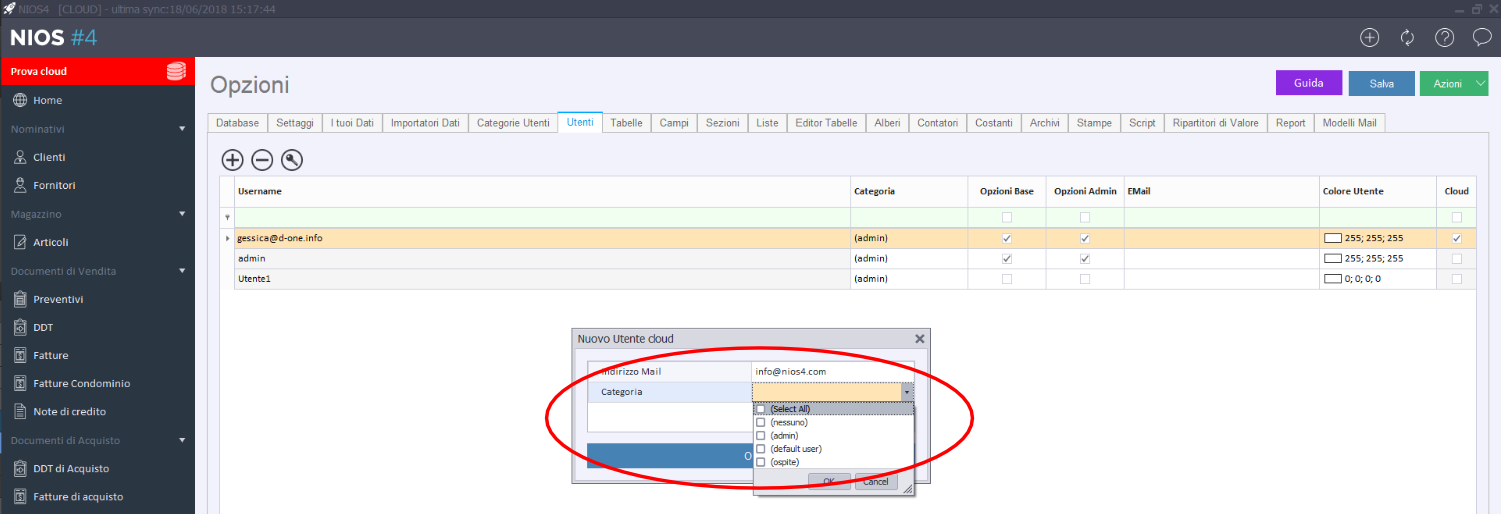
- Enable or disable the permissions for the basic and admin options. Basic options allow only the insertion of data, admin options also allow to chnge the structure.
- System will send an e-mail to indicated e-mail address with an invitation to collaborate.
If you need more clarifications you can contact us filling the form.




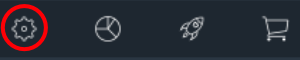 and follow the path shown in the following image: Users ==>
and follow the path shown in the following image: Users ==>  ==> New local User or New cloud User.
==> New local User or New cloud User.